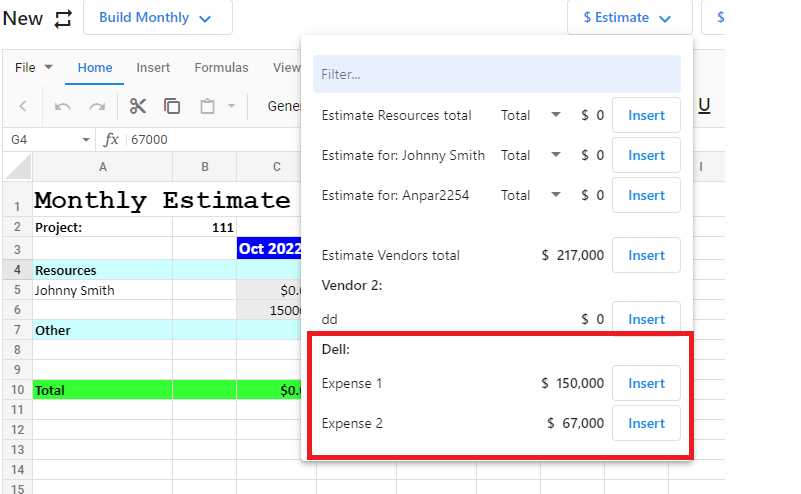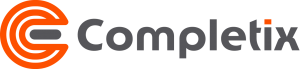The "Project Team" page
This page hosts all resources that are part of the project and can collaborate toward its success. Details about each resource can be edited and made specific for this initiative, including the role and the rate.
Allocation can be set to ensure optimal utilization. You also have the ability to add “manual” resources, assign allocation and manually add effort to better reflect the reality of a budget. This can be useful if you need to account for “external” resources, material, or anything that is impacting your cost.
If you need to track expenses, Vendors can also be added, and expenses tracked with quotes to invoices match.
Overview
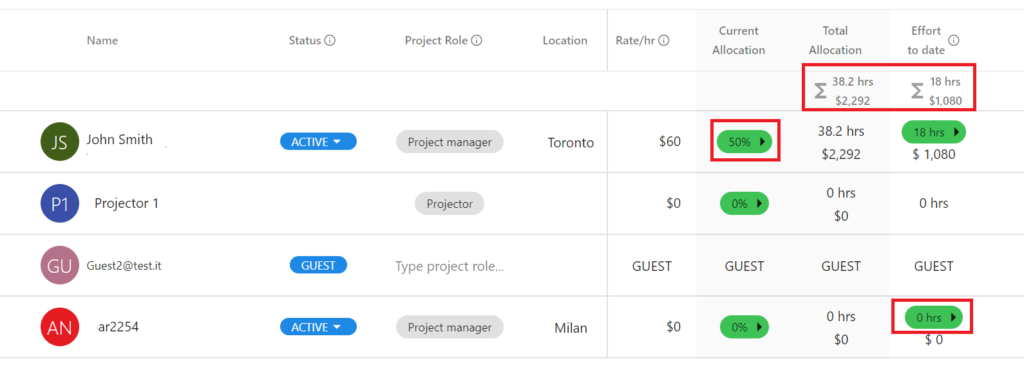
From this page, you can gather all financial data related to resources, including Allocation estimates and Actual spent.
The “Status” indicates if the user is Active on the project or not. Active means a resource can collaborate in the project and can add time in Timesheet. A “Closed” status indicates the user was part of the project at some point, but not anymore.
The top row shows the totals for the project in real-time.
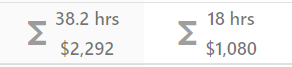
The “Current Allocation” indicator shows today’s value. More details about overall allocation will appear by clicking on the pill.
The
Total Allocation” column shows the total value of all allocations for the project (present/past/future) and the corresponding cost amount based on the rate/hr. The rate can be set at the site level by the Administrator , but can also be overwritten by the Project Manager for the specific project.
Timesheet
By default when a user is invited to join a project, the status is set to OPEN. The resource has the ability to book time against the project via Timsheet. Time against a project is used to calculate Effort.
Timesheet entries are available from project Planned Start date until the latest of “Planned end” or “Scheduled end”.
Timesheets can be accessed in 2 ways:
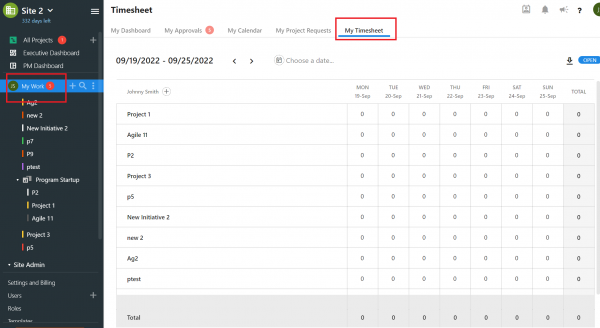
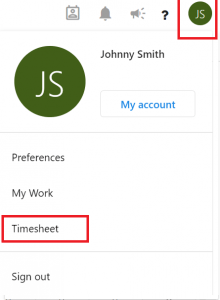
Timesheet Report

If you need to know how much effort has been spent on a project in a given month, click on the “Timesheet report” icon.
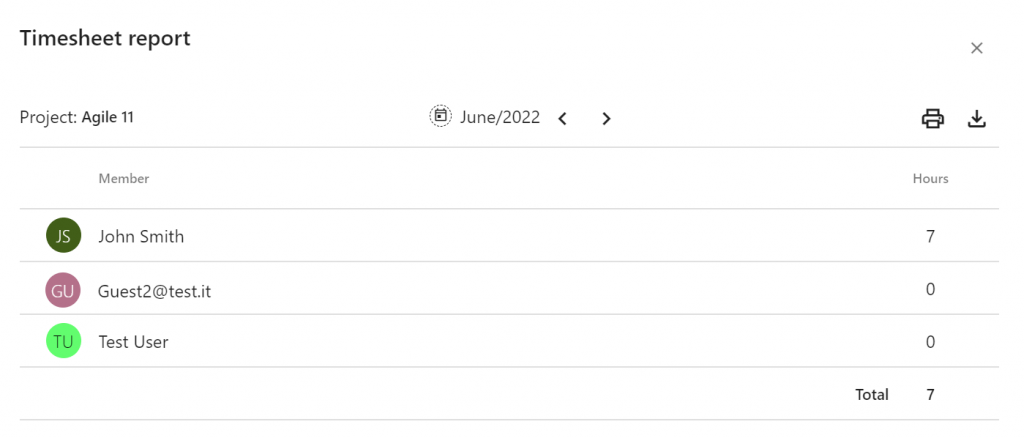
Allocation
Allocation allows each resource to be “booked” for a particular initiative. To add an allocation, you just need to select a time period and a percentage (%). For example a user is allocated 20% of his/her time from March 1st to Dec 22nd. Completix takes care of calculating the cost, and reporting it properly. Allocations can be added/removed and changed at anytime and the estimate will be reflected in real-time.
Allocation doesn’t mean spent budget, it is simply used for forecasting purposes as well as to understand where resources are deployed and in which capacity. If a user is assigned to multiple projects, the combined allocation is reported and visible in the Executive Dashboard.
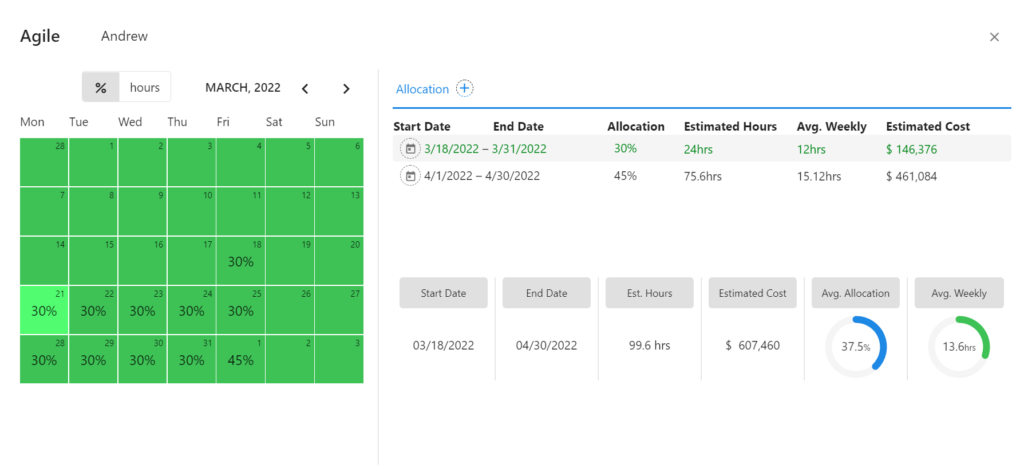
Effort
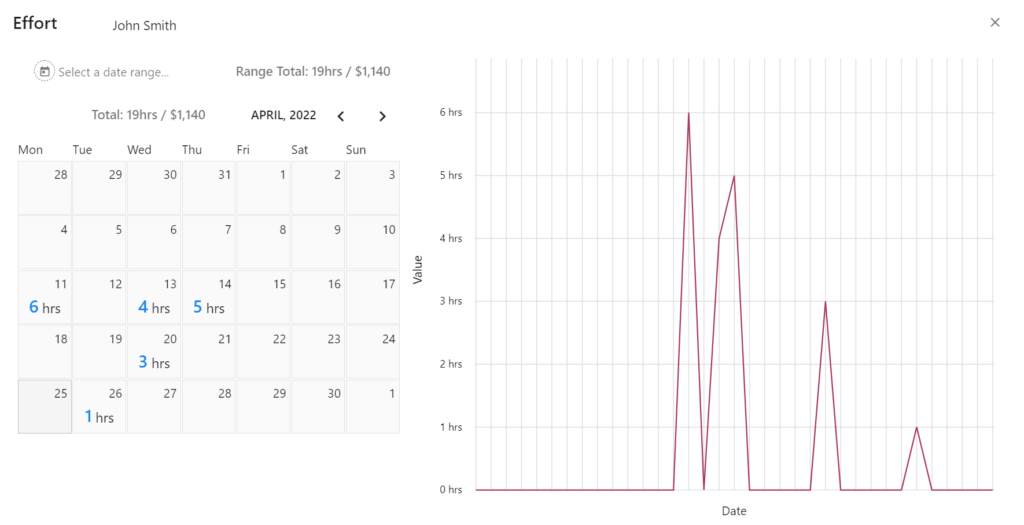
When a resource actually spends time in your project, it is called “effort”. Effort is used to calculate the Actuals in the budget and it is derived from the Timesheet entries for that resource. in the calendar view, you can clearly see when and how much time was spent in your project by a specific resource.
So, if a resource, for example, spent 5 hours working in your project, it means your budget actuals are reflected as such and will use the rate indicated in the page. If the Effort goes over the allocation, the indicator will turn “RED” to alert you the resource is costing you more than what was allocated.
All these metrics can help the Project Manager and the executive team fully understand what is happening and improve forecasting accuracy.
Vendors
When managing a project, vendors are part of your “extended team” and you can your expenses easily.
Create a new vendor
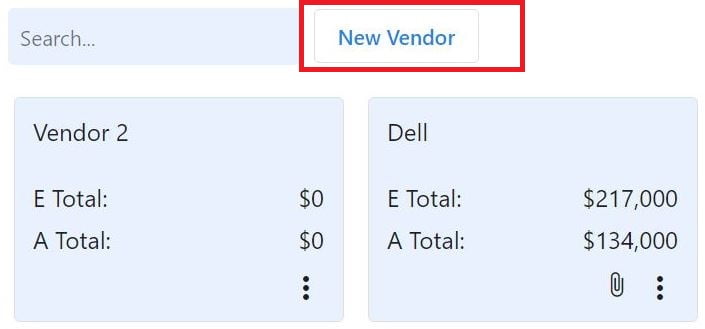
Add a new expense
- Attach quotes and invoices
- type the amount for the expense to be tracked
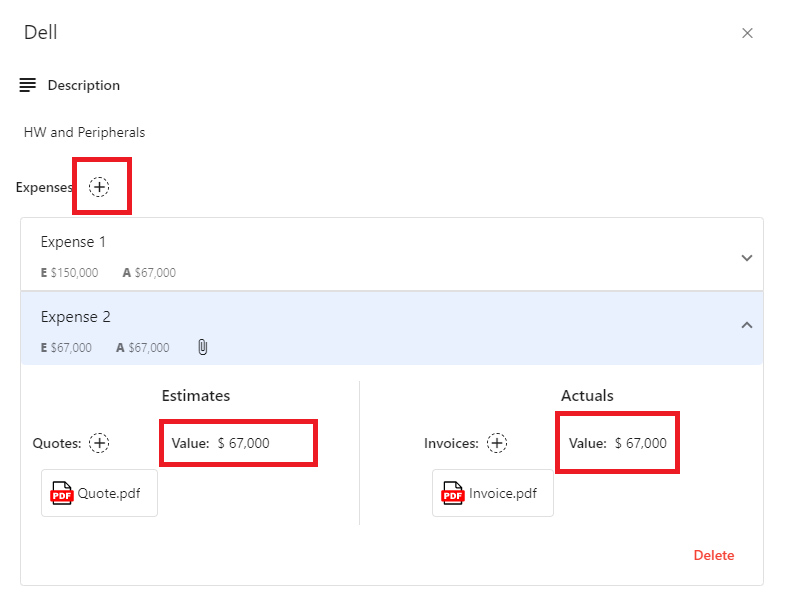
Sync to Budget
The expenses values are now automatically available, and always in sync, in the Budget component.