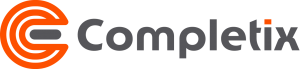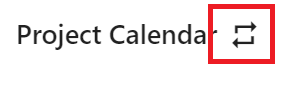The Project Settings Page
You can reach the Project Settings page in 2 ways:
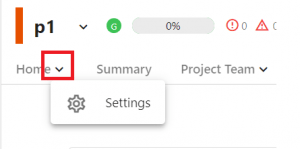
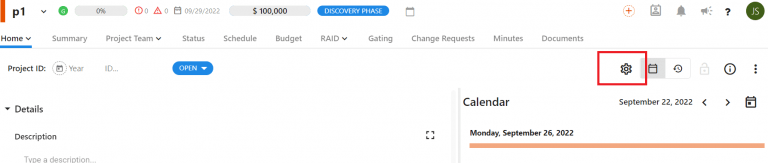
Each project can be configured to suit your needs. Hide tabs, setup a different calendar, or hide fields that you don’t need.
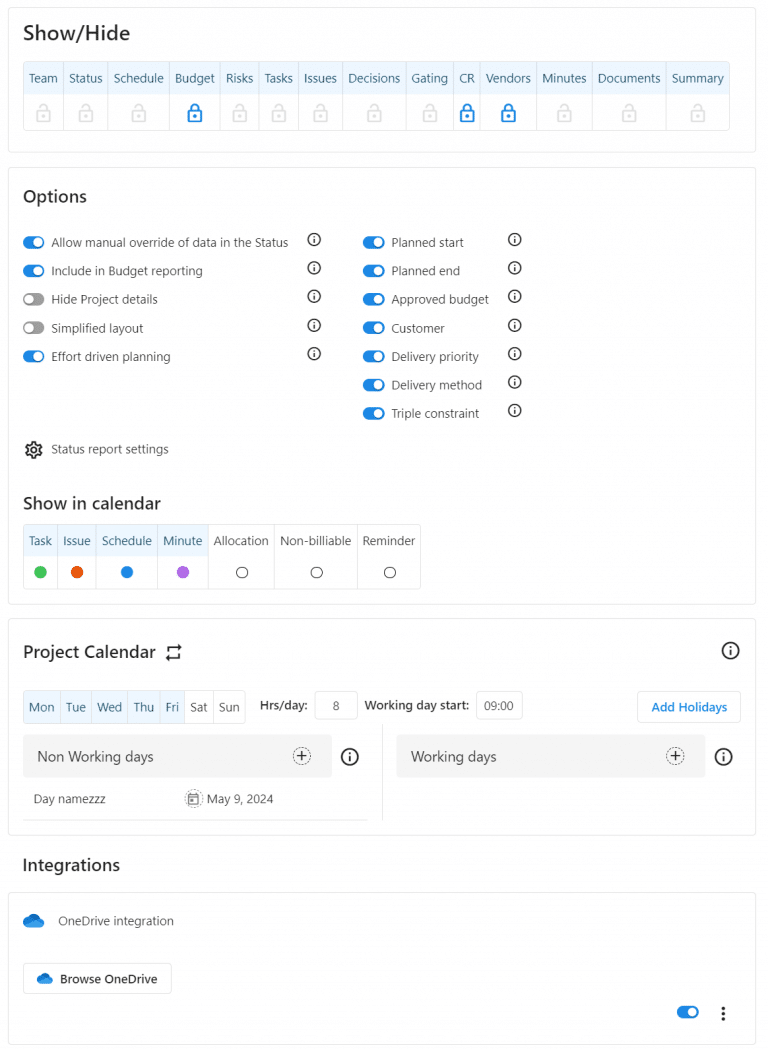
Options
Allow manual override of data in the status: This option lets you chose is the Status is fully automatic or it can be overwritten (with the possibility to sync back to live data) to better suit your needs.
Include in Budget reporting: This setting give you the option to have the project budget counted in the various dashboards/ report or not.
Hide Project Details: This option hides the whole details section of the Overview page
Simplified Layout: this option changes the layout of the overview page to a simplified version and automatically hide tabs. This is typically used in small projects and task management only initiatives
Effort driven planning: this option enables the Forecast/Actual component in the schedule as well as enhancing the Timesheet component with task based reporting
Planned start: Show/hide the Planned Start field in Overview page
Planned end: Show/Hide the Planned end field in Overview page
Approved budget: show/hide Approved budget section in the overview page
Customer: show/hide the Customer label in the overview page
Delivery priority: show/hide the project priority in the overview page
Delivery method: Show/hide the project delivery type in the overview page
Triple Constraint: show/hide the project triangle in the overview page
Hide Capex/Opex: (visible only if the Capex module is enabled) If you don’t use Capex/Opex split in your project, you can hide the functionality to simplify the budget.
Show in calendar
For superior flexibility, You can select which tasks are shown in the various calendars within the project as well as selecting their appropriate color.
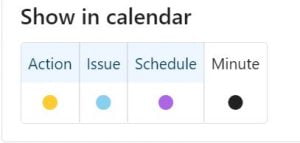
Calendar
You can edit the default calendar or change the template (if available). The Project schedule calculation will reflect the project calendar’s working days.
Automatically, you can add Holidays based on a selected country.
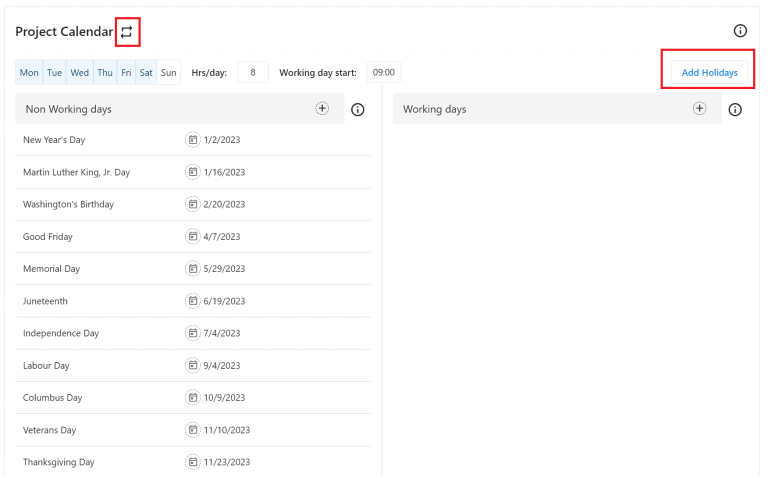
Then select an available Template
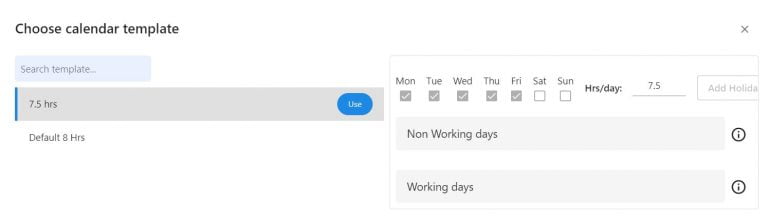
Integrations
In this section, you can add project-level integrations that are commonly available OneDrive, Jira, Google, etc).
Integrations are project based and can be setup differently for each project depending on your requirements.