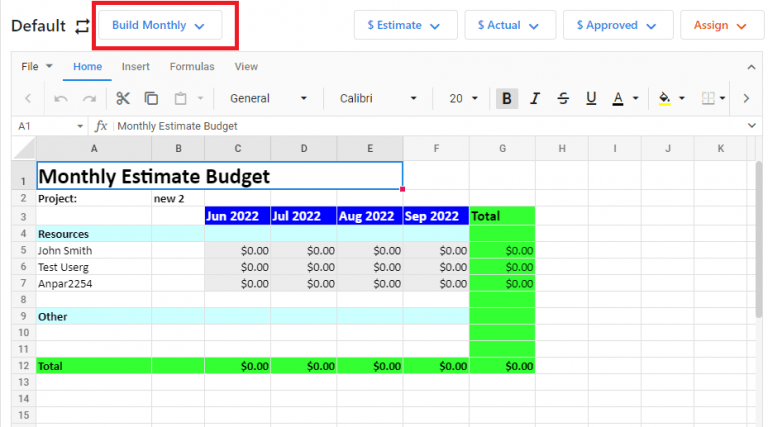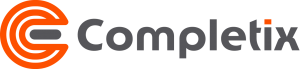The "Budget" page
Track and forecast your project budget from this page.
Built like a spreadsheet, you can customize it the way you want. The Actual and Forecast values are counted against the baseline Approved budget, in the Home page, for variance.
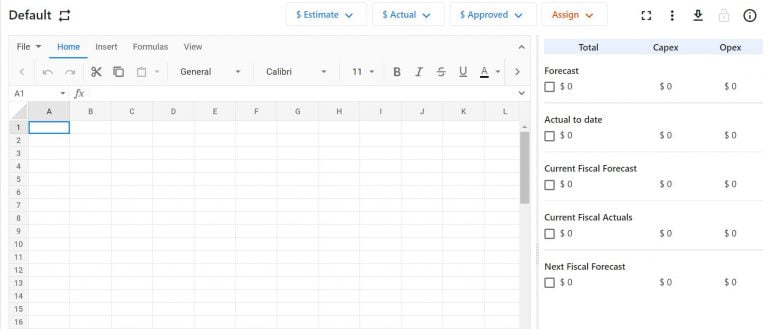
The Red "Assign" button
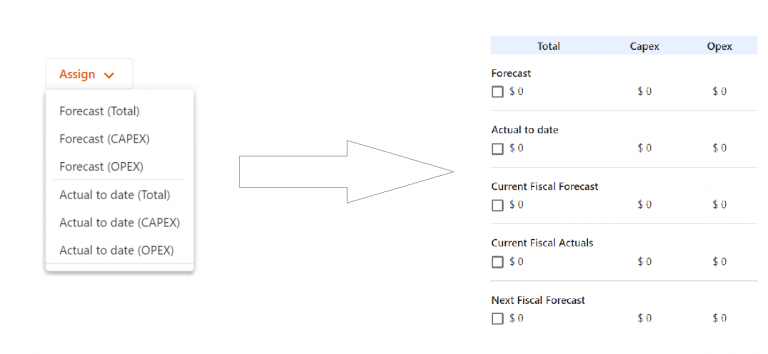
Assign a value to a predefined field (Forecast or Actual), to be used in the system’s components. For example, if you assign a value to the Forecast total field, the system will use that value in all dashboards and the status page.

The Blue "Link" button
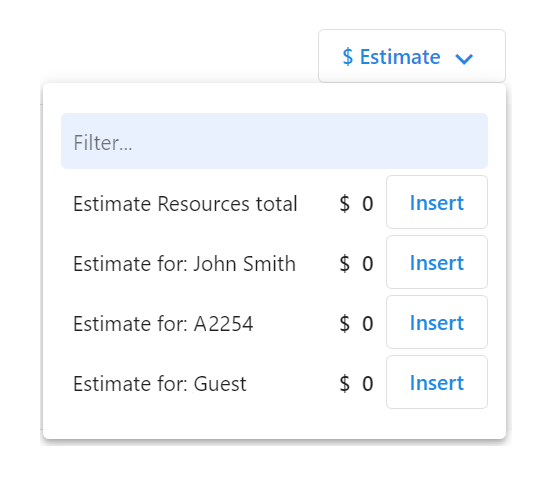
By linking a cell to a value, that cell always stays in sync with the data in the system.
For example, if you want to have a cell assigned to the Total Estimate for all resources, simply select a cell, click “$Estimate” select from the list and click “Insert “. From now on, that cell will have the Estimate Resources total. If, in the Team Page, you change the allocation of a resource, the estimate total will be updated and the value in that cell will reflect that.
You can link Estimates and Actual for resources and Vendors quotes and invoices
How do I know which cell is linked to which value?
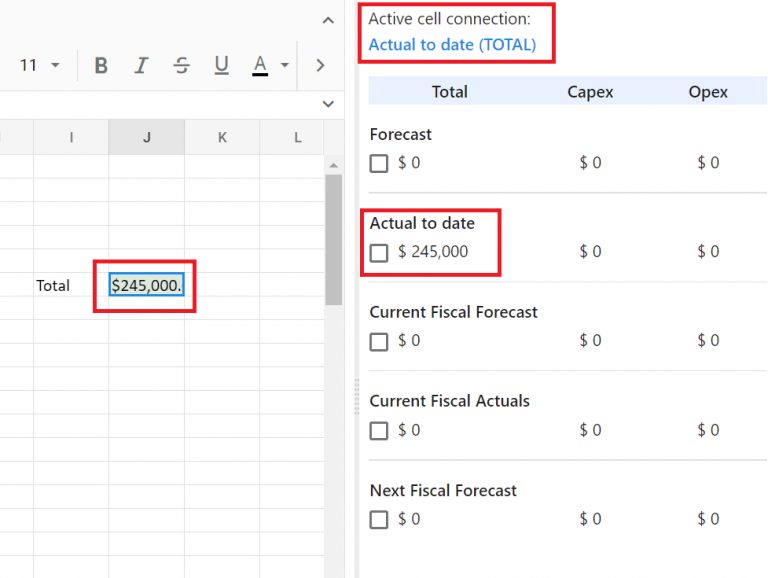
On the top right of the spreadsheet, you can see the “Active Cell connection, that details which filed or value is assigned to that cell.
The "Build Monthly" button
When you have your resources identified and the allocation setup, Completix can create a pre-configured budget broken down monthly for the duration of the project. The Estimate budget is based on the allocation values, while the Actuals budget is based on the approved timesheet effort that tracks the actual spent. Each resource’s monthly value is linked in real-time to the allocation (or effort) value, which means whenever you change allocation or the resource enters the hours worked, the value automatically updates.