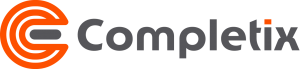How to create a weekly status report
We made it extremely easy to manage weekly (or any other cadence) reports. All fields are integrated within Completix, so you are certain they are always on sync and up-to-date.
It take a minute to have a perfectly accurate Status report.
Step 1 - Go to your project Status page
Select the project for witch you need to create a status report and click on the Status tab
Step 2 - Type your updates
Update all the fields as you need. For more customized report, you can override the automatic data, to show specific value as per your needs.
Step 3 - Post the Status
When you are done with your updates, click on the “post” button and your new report will be created with today’s date as its name. You can edit the name at anytime if you wish.
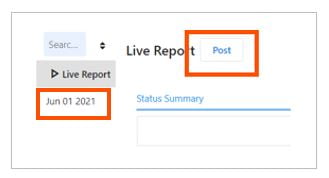
THE FIELDS
Any automatic field that can be overwritten, will show a “sync” icon, to identify a manual input. Fields can be brought back in-sync at anytime singularly or all together.
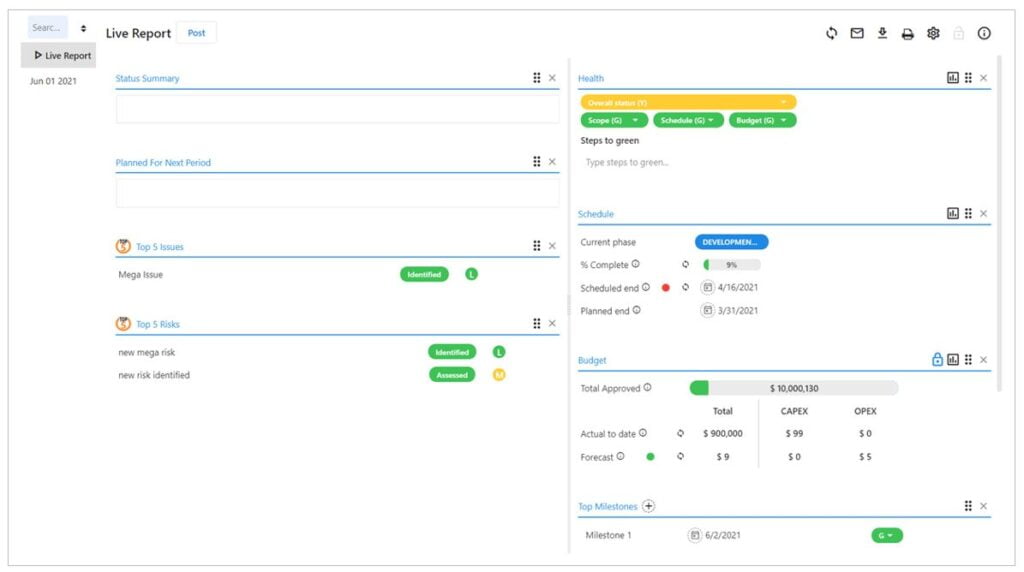
Status Summary and Planned for Next Week
These are free text fields where you can type the overall status and what you planning for the next period.
Top 5 Issues and Top 5 Risks
For your convenience and to maintain focus, only the top 5 risks and issues are automatically imported from the RAID. You can define, in the RAID, which ones are defined as “top 5”.
Health
This is where you set the overall status of the project and it gets reflected all over. All status “colors” are manually selected to give you a greater flexibility and judgement over such important element of a project.
Schedule
Current Phase: Automatic field that reflects the gating process
%Complete: Automatic value that is imported from the Schedule page. It represent the tracking progress of the overall project as per your schedule. This value can be manually overridden.
Scheduled End: Automatic value that is imported from the Schedule page. This represents the date the project ends as per your schedule. This value can be manually overridden.
Planned End: Automatic value that is imported from the Home page. This represents the “original” date your project was estimated to be completed. This value can be manually overridden.
Budget
Total Approved: Automatic value that is imported from the Home page. This represents the “approved” budget for your project. This value can be manually overridden.
Actual to date: Automatic value that is imported from the Budget page. This represents the tracking actual of your budget. This value can be manually overridden.
Forecast: Automatic value that is imported from the Budget page. This represents the estimated budget that is tracked against the total approved one. This value can be manually overridden.
Top Milestones
Top 5 milestones that you want to appear in the status.
For greater flexibility in reporting, Milestones can be manually entered, or can be chosen from the schedule (where you previously tagged tasks as milestones) .